
As VR filmmakers we should not have to compromise. We should get to have crew and equipment with us on set. There’s this misconception that in 360 video productions you have to setup your camera and go hide to avoid being in the shot.
Masking a video during editing is commonly used for object removal. In VR Filmmaking this is especially useful for removing a crew and equipment from the 360 video shot. With masking, you can also replace window that are overexposed with windows that are properly exposed for the virtual reality video frame or replicate a character around the scene. Tripods and drones can also be eliminated from the 360 video shot – all by using various masking techniques in video editing programs like Adobe Premiere and Final Cut Pro.
Video “masks” are composed of video clips or graphics that cover a portion of the original video clip Masks are used all the time, take many forms and work best when the mask is seamless and the audience doesn’t notice that any video masking is being used in the first place.
NO MORE RUNNING TO GO HIDE
When I first started shooting 360 videos I was really worried about being in the shot. I’d even let my ability to hide from the camera dictate where I position the camera. I’d hit record and waste a bunch of precious battery life and media card storage while running to go hide. Of course, while hiding I can’t see what I’m shooting in-person. Remote monitoring can be finicky. I can’t hear the performer and I certainly can’t conduct an interview. To make matters worse, I was so scared of getting film equipment in the 360 video shot that I’d only use natural or ambient light instead of putting a light on a light stand or I’d only use a lavalier mic instead of a boom mic.
Well, sometimes it helps to light a person’s face and a boom mic can achieve superior results a lot of the time, especially if the lavalier mic falls down the shirt. With masking, this is no longer an issue and fortunately for us masking a video in Premiere is a relatively easy trick.
PREPPING THE SCENE ON LOCATION
While on location, prepping a scene that you plan to mask later is super important and will require more brain power than the actual, technical masking process in post-production.
Shoot a Plate
The most important thing to remember is that you’ve gotta shoot a plate. A plate is filmmaking lingo for a shot of your scene without the actors in it. In 360 video, you’ll want to remove the crew and equipment from that shot as well. You can shoot your plate before or after you shoot the primary components of the scene – just make sure that you get that plate shot too!
Later, you’ll use a portion of the frame from your plate to cover up your equipment and crew.
Continuity is Critical
To make your mask seamless, you need to make sure that everything looks pretty much the same in your plate and in the shot with the
talent. There are three main variables to look out for to maintain continuity.
1. Light
When shooting outdoors, the light will change as the sun moves through the sky or as clouds pass overhead. You can compensate for changes in light by adjusting the camera’s exposure settings, but fiddling with that too much is not ideal so you’ll want to move quickly while on set to avoid major changes in the lighting conditions from shot to shot.
2. Moving Objects
The more objects move in a frame, the harder it will be to create a seamless mask. Look out for moving elements like clouds, shadows, clock hands and cars. Try to eliminate them from the shot or isolate them to one area of the frame. Most importantly, the camera itself should not move (unless this movement is intentional and programmed on a motion-control rig) – so avoid bumping the camera at all costs!
3. Camera Settings
Each shot in the scene needs to be recorded with identical or near-identical settings. Between the plate shot and foundational shots of your scene, you’ll want to doublecheck that the settings listed below are configurated the same each time:
- Monoscopic/Stereoscopic settings
- Resolution
- Framerate
- Shutter Speed
- White Balance
- Exposure (ISO/Aperture)
- Stitching Calibration
Download a copy of the checklist below to keep in your pocket while on set. This will help ensure you maintain continuity from shot to shot during production so that the masking process in post-production is smooth sailing.
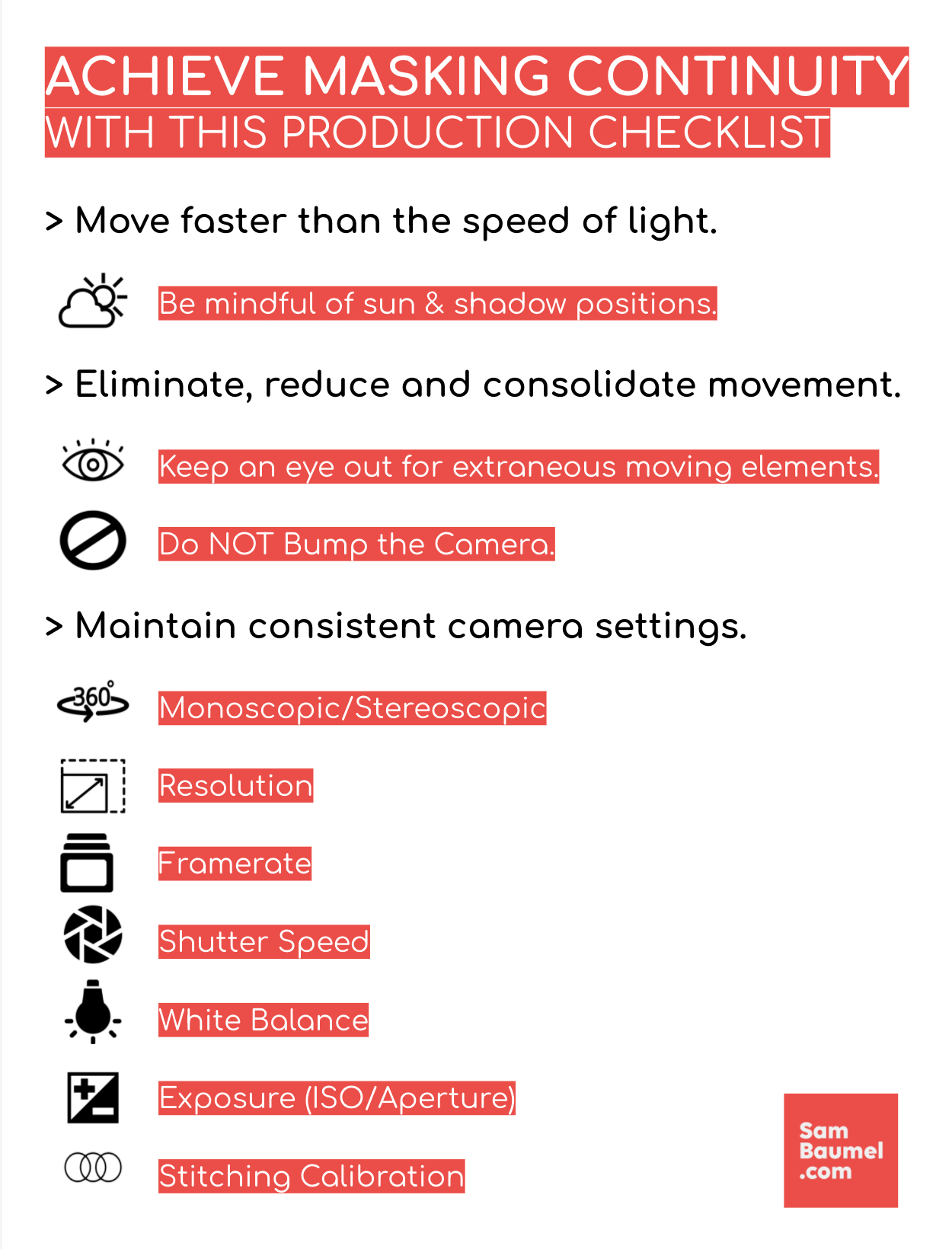
HOW TO MASK A VIDEO IN ADOBE PREMIERE
So, your footage is in the can. You’ve offloaded it to at least two hard drives stitched it all together, created proxies, synced the sound and have it all laid out on your
timeline with a rough picture edit of the scene. That all will take way longer than masking a video.
Below is a step-by-step guide for how to remove crew and equipment from your 360 video shot in Adobe Premiere.
- Find the shots from the scene that will be used for the mask.
- Put the plate clip on top.
- You may need to add a frame hold to extend the duration of the plate.
- Highlight the plate clip
- In Effects Control, lower the opacity 50 percent to see both the shot with crew and equipment and the plate at the same time.
- Select the Pen tool.
- Draw a perimerter around the elements you wish to remove.
- Change opacity to 100 percent.
- Feather the edges and color correct, as needed.
MASKING MAKES STORIES BETTER
So what does this do for our content?
It helps us make better videos. We focus less on the technical constraints – less on the unorthodox logistical hurdles of 360 filmmaking, focusing instead on directing and using the traditional tools of cinema that help us to be effective storytellers.
We’re still at the early stages of VR Cinema – learning and experimenting to figure out what works and what doesn’t. Conventional wisdom should be questioned as we both make and break the rules of VR Filmmaking. So, get out there and mask on.